Deleting your Pinterest pins one by one is very time-consuming when you want to reorganize your Boards. Luckily, Pinterest has a select-all feature, allowing you to select (and delete) all Pins at once.
Delete all Pins using the Pinterest app
- Open your Pinterest account on the mobile app.
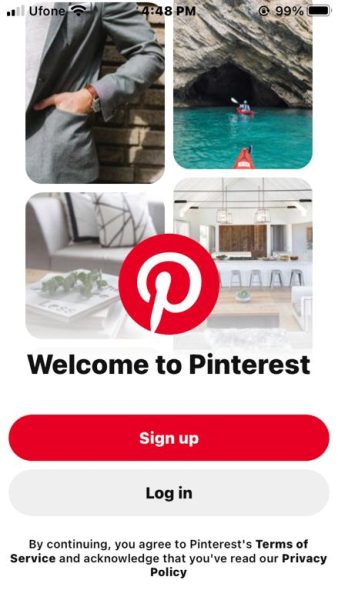
Log in to the Pinterest app. - Tap your Profile icon to open the profile page.
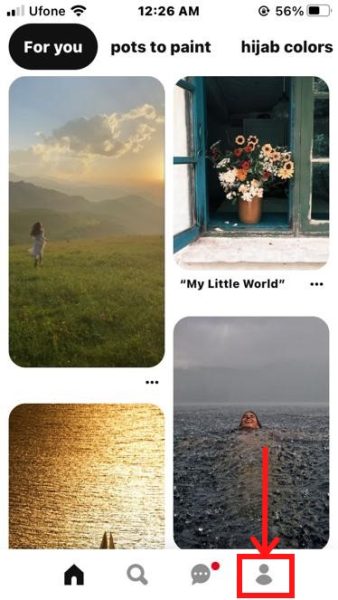
Profile picture icon. - Open the board in the Saved section where you want to delete all your Pins.
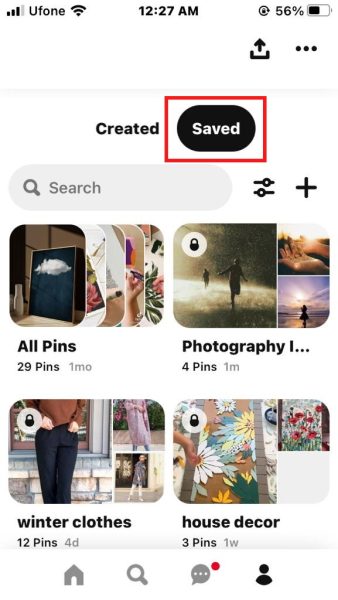
Open the required Pinterest Board. - Tap on Organize to rearrange the Board. This option is available below the Board name.
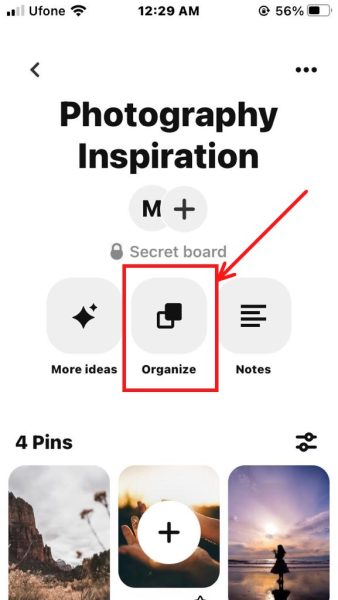
Select Organize. - You can tap on individual Pins or use the Select all button in the top right corner to select all the Pins in the Board.
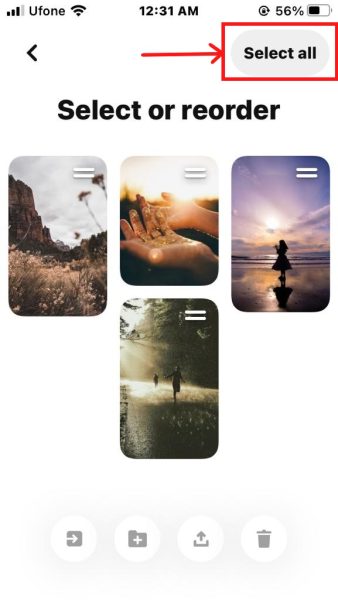
Use the Select all button. - Tap the Bin icon to delete all the selected Pins.
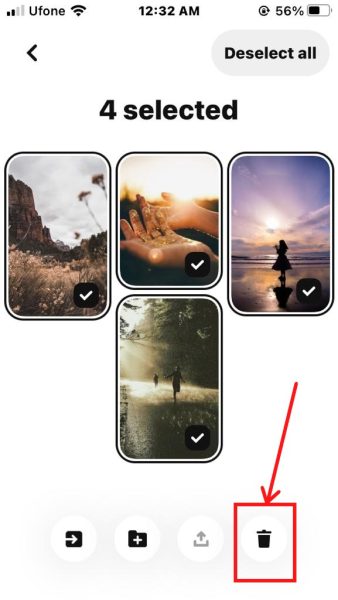
Select the Bin icon. - Tap on Delete.
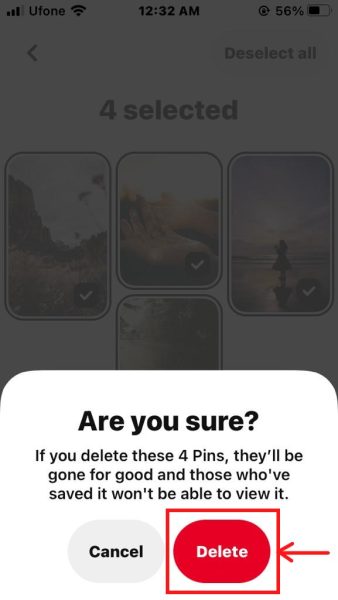
Choose Delete to proceed. Your Pinterest Board won’t be deleted but will have 0 pins in it now. Time to populate it with even better Pins!
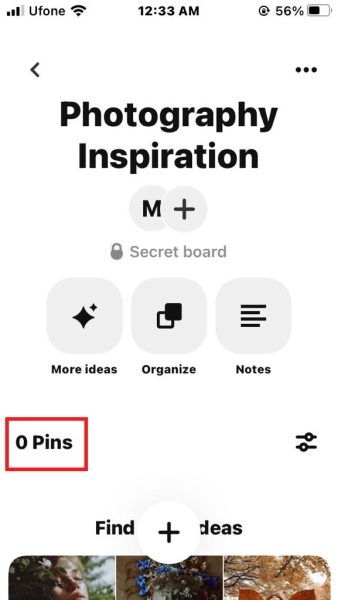
Your empty Pinterest board.
Delete all Pins using the Pinterest website
- Log in to Pinterest on the website.
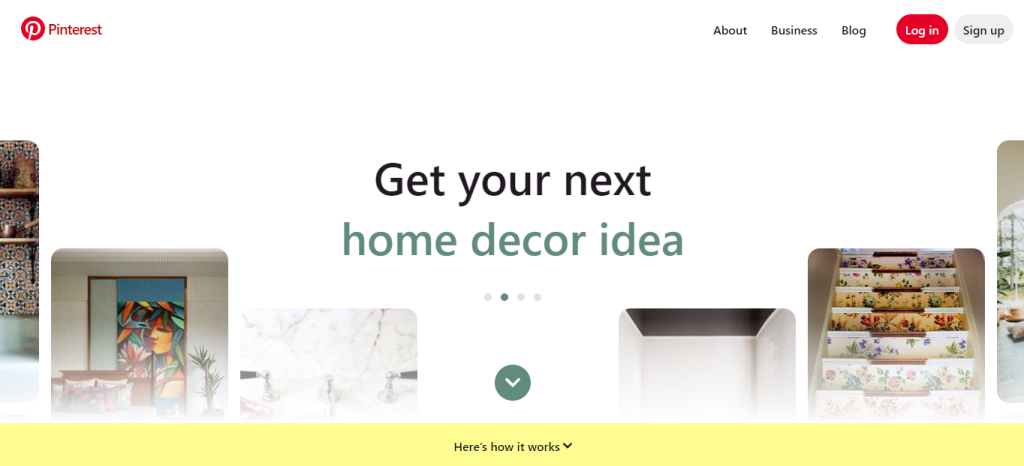
Log in to Pinterest. - Click on your Profile picture to view your Boards.
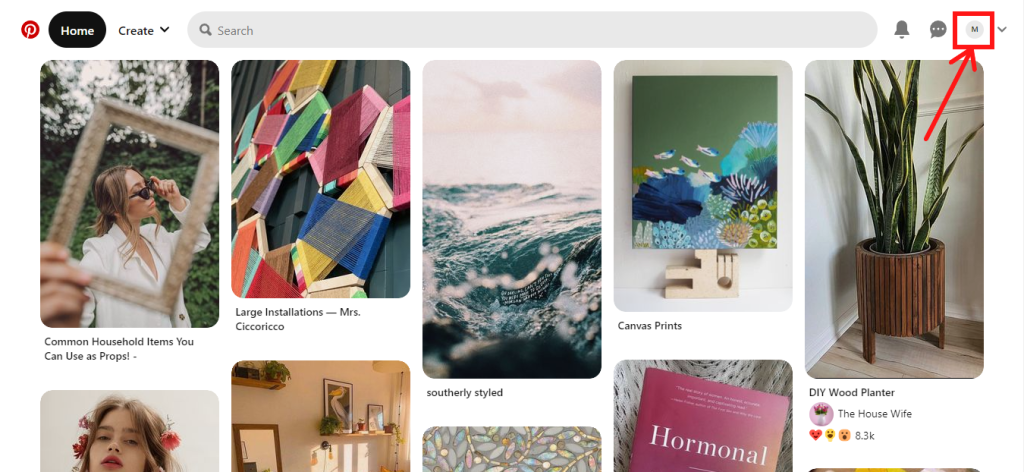
Pinterest Profile picture icon. - Scroll through the Saved section to select and open the Board for which you want to delete all Pins.
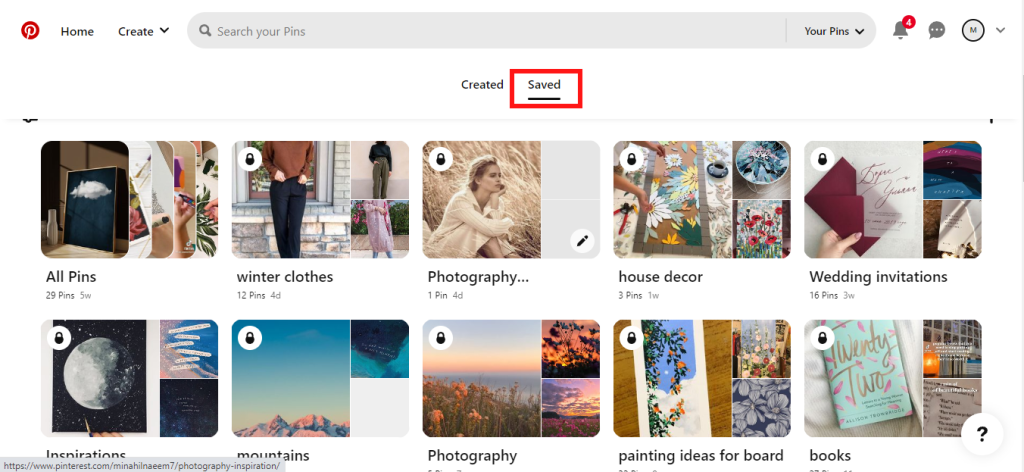
Select a Board to delete all Pins. - Pinterest has few options under the Board name. Click Organize.
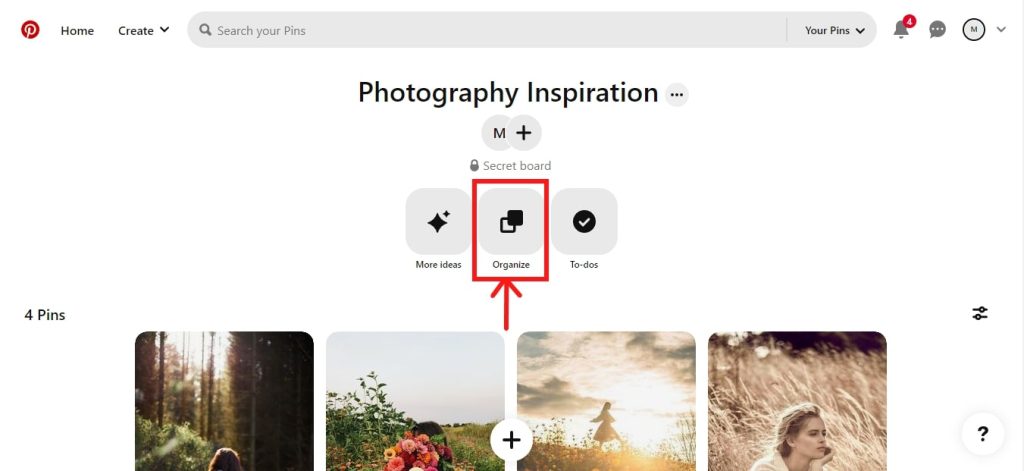
Select Organize. - To select all Pins in the Board, choose the Select all button on the right.
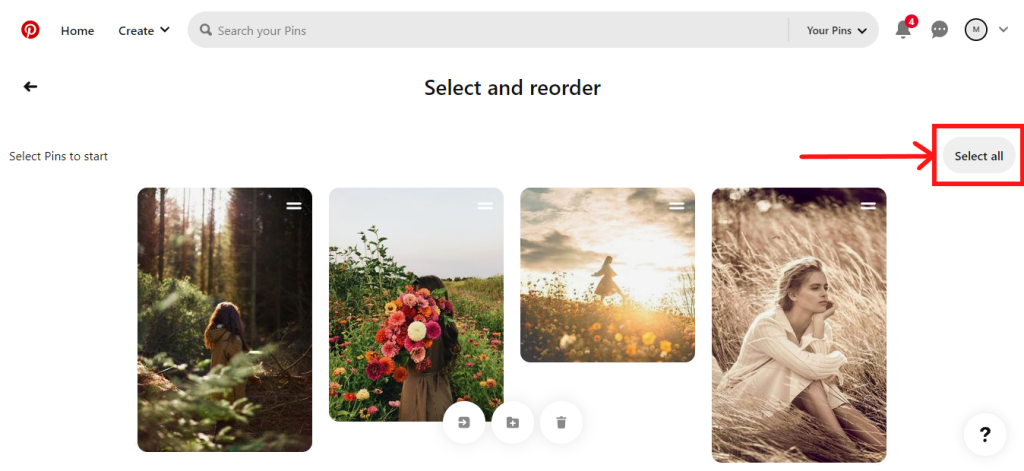
Select all Pins from the Board. - Choose the Bin icon to delete all Pins from this Board.
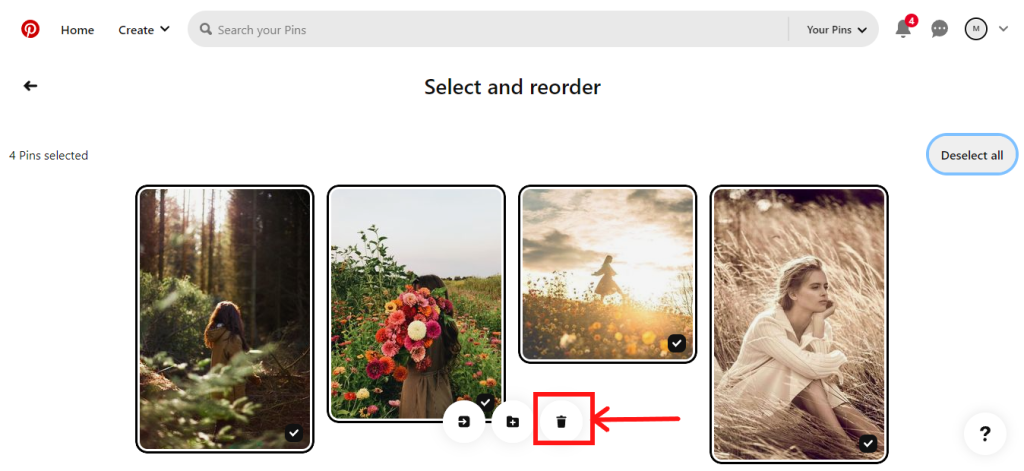
Click on the Bin icon. - Choose Delete to confirm your choice.
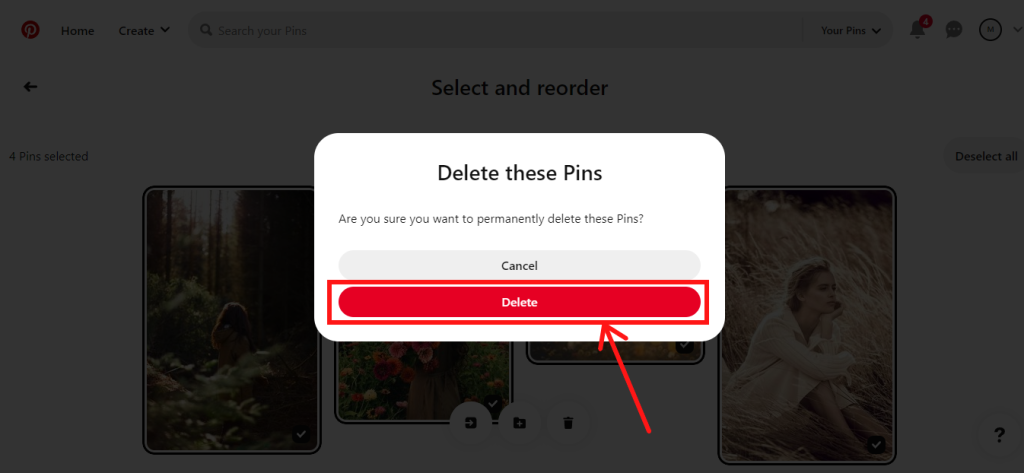
Click on Delete. - Your Board is now empty and ready to be reorganized!
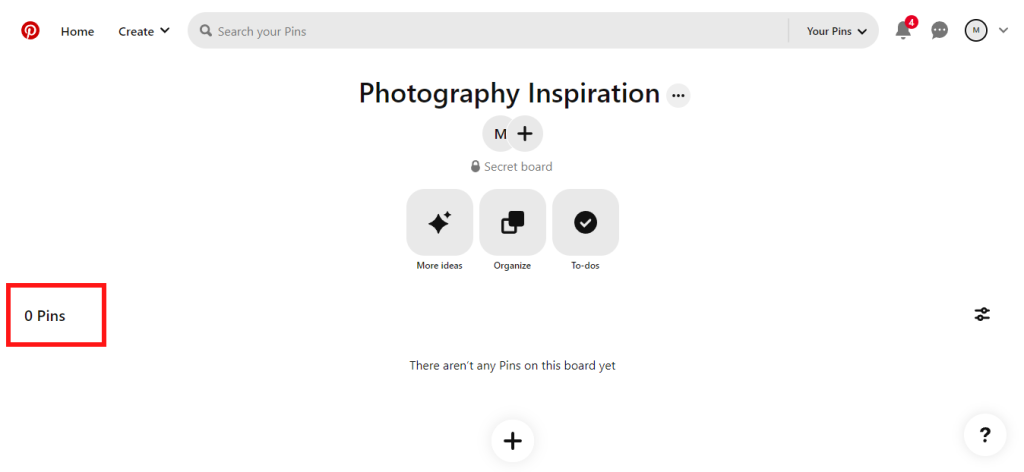
Your empty Pinterest Board after deleting all Pins.
Note: you can repeat this process for every board to delete every Pin you have in your account.

I’m Susan, the founder of Learn Social Media. As a caregiver I regularly work with vulnerable groups, such as with the elderly in nursing homes, and children with disabilities in schools. During my work, I noticed these groups struggle to keep up with new technologies.
When it comes to social media, this often led to feelings of isolation and “being left out”. The thrill I experienced creating TikTok dance videos with children with disabilities, or helping elderly folks reconnect with old friends and loved ones on Facebook, is what inspired me to launch this project.
Read more about my project here: About Learn Social Media. Feel free to contact me at any time at [email protected], I spend my evenings responding to ALL messages!
