Pinterest keeps evolving the platform to enhance user experience. One step they took was removing the Like button from Pinterest in 2017.
Just because the Like button is gone doesn’t mean all your liked Pins are lost. When the Like button was removed, Pinterest created a secret board to save all your liked Pins.
Here’s how you can find previously liked Pins on Pinterest.
Find liked Pins on the Pinterest app
- Launch the Pinterest app.
- Tap on your Profile icon in the bottom right.
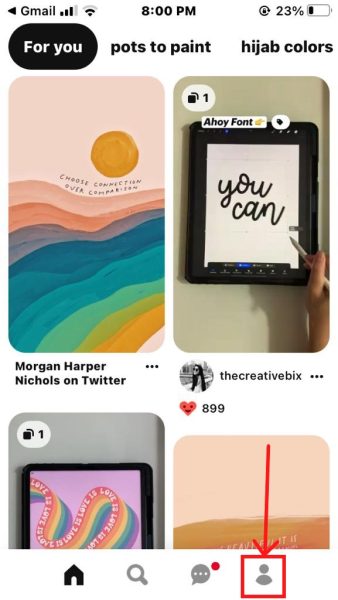
Select the Profile picture icon. - Scroll through the Saved section on your Profile page and look for a board named Your Pinterest Likes. You can also use the Search bar to search for “Your Pinterest Likes”.

Enter the Board name in Search bar. - Tap to open the Board.

Open Your Pinterest Likes Board. - Here you can view and save all your liked Pins.

Liked Pins saved on a Board.
Find your liked Pins on the Pinterest website
- Launch the Pinterest website and log in.
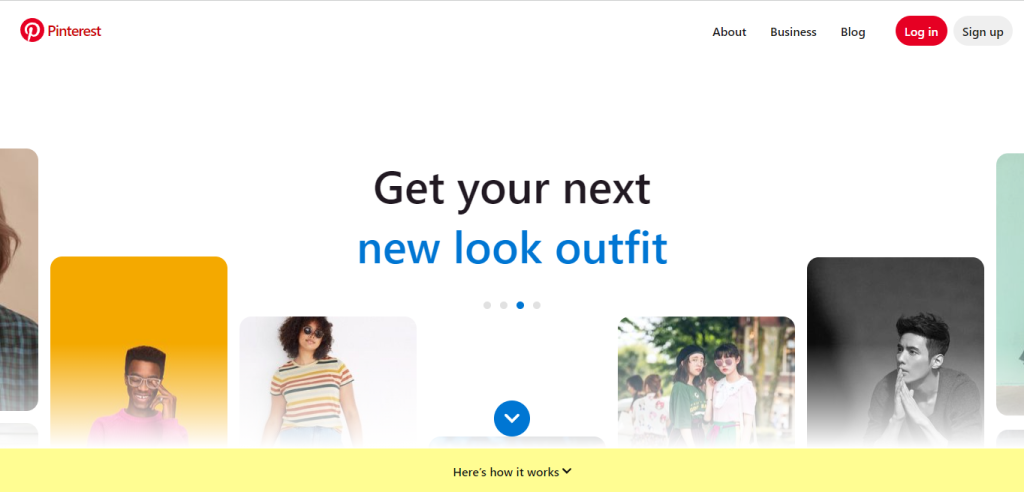
Log in to Pinterest. - Click on your Profile picture icon on the top right.
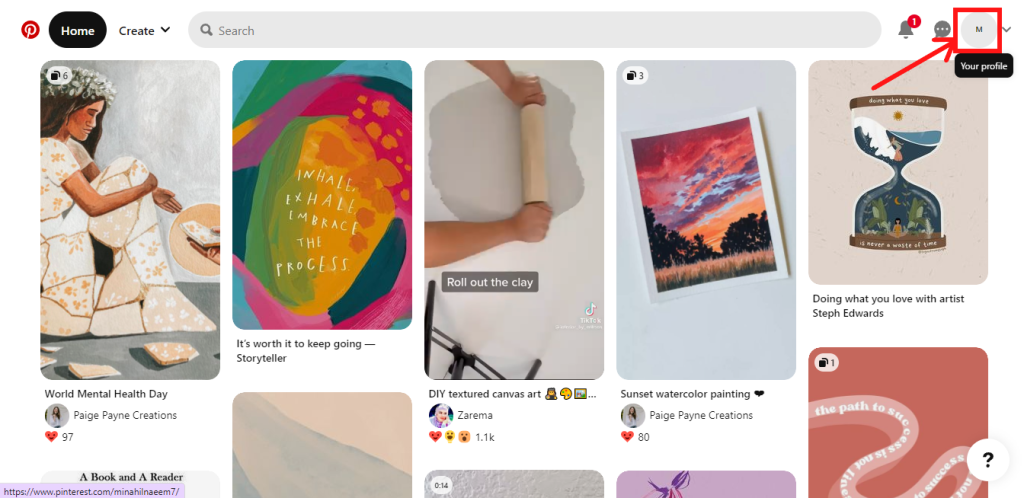
Click on the Profile picture icon. - Scroll to the bottom of the Saved section on the Pinterest Profile to find the board named Your Pinterest Likes. You can also search for this Board using the Search bar.
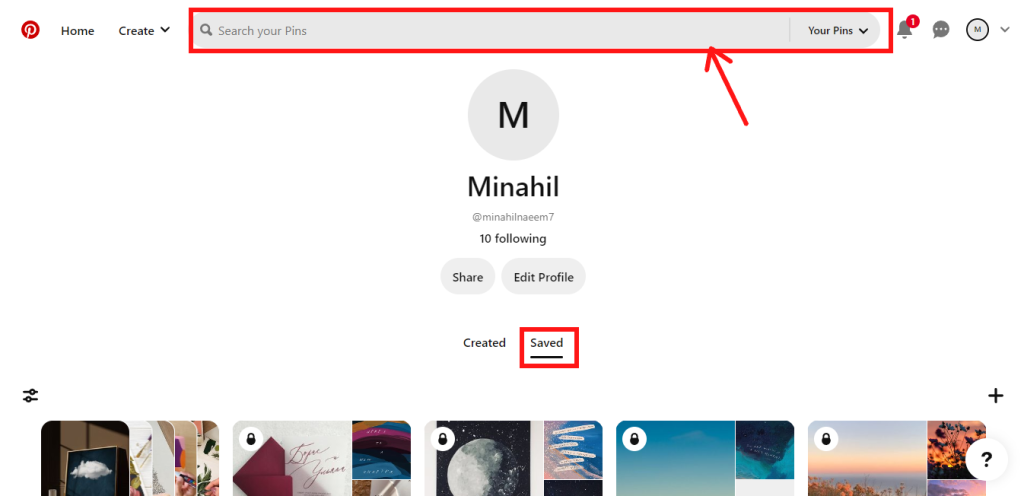
Find the Your Pinterest Likes board. - You can find all your liked Pins inside this Board.

Open your Pinterest Likes Board. 
Collection of your liked Pins.

I’m Susan, the founder of Learn Social Media. As a caregiver I regularly work with vulnerable groups, such as with the elderly in nursing homes, and children with disabilities in schools. During my work, I noticed these groups struggle to keep up with new technologies.
When it comes to social media, this often led to feelings of isolation and “being left out”. The thrill I experienced creating TikTok dance videos with children with disabilities, or helping elderly folks reconnect with old friends and loved ones on Facebook, is what inspired me to launch this project.
Read more about my project here: About Learn Social Media. Feel free to contact me at any time at [email protected], I spend my evenings responding to ALL messages!
