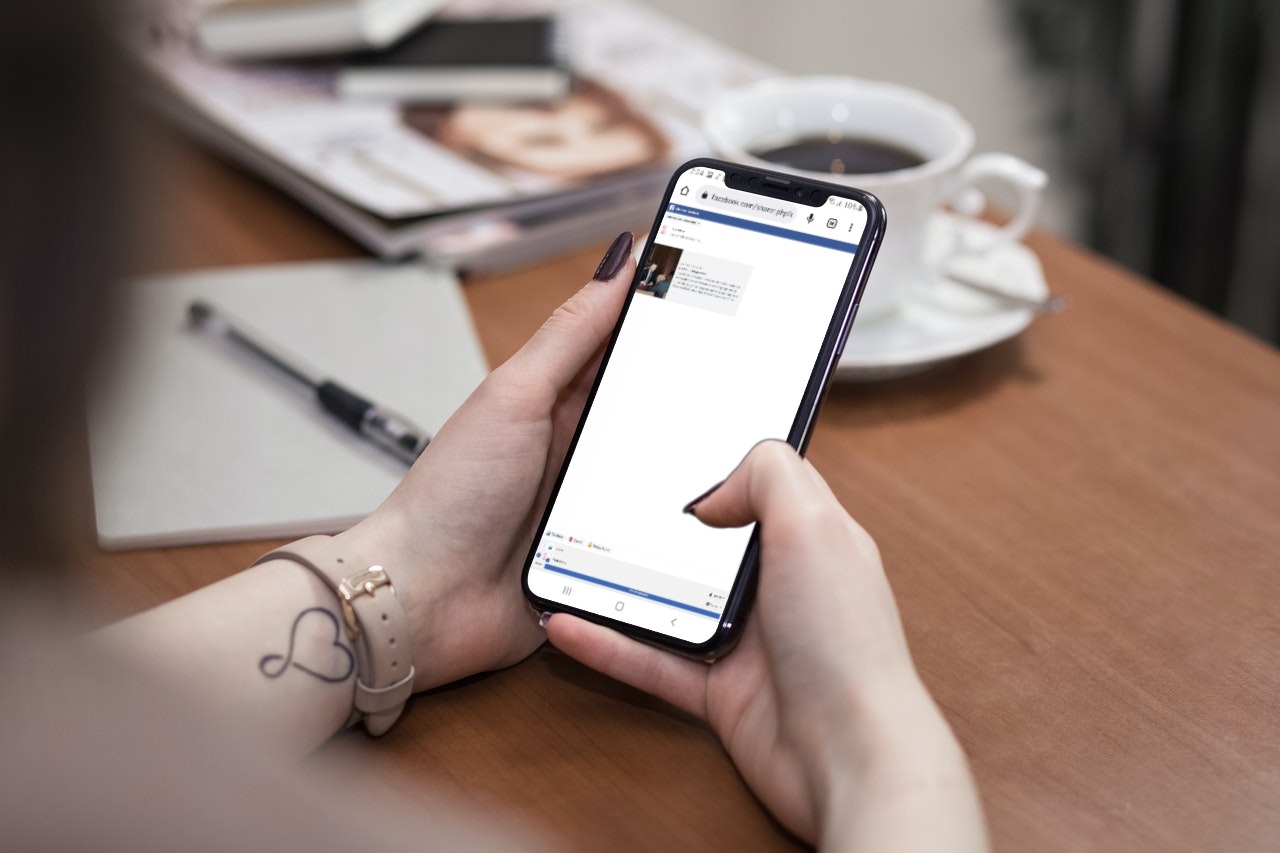If you want to promote your brand or product on Facebook stories, it is a significant issue that you cannot add clickable links. However, some straightforward workarounds allow you to add links to your Facebook stories.
Add links to Facebook Stories on iPhone or Android
Here are two methods of adding links to your Facebook stories:
Method 1: Use the desktop browser version of Facebook on mobile
- Open your preferred browser on your mobile (preferable Chrome) and go to www.facebook.com/sharer.php. Log in to your account.
- Now, tap on the three dots in the top right corner (the instructions might differ slightly if you’re using Safari).
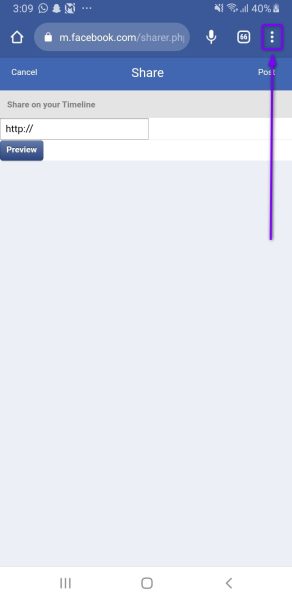
Tap on the three dots in the top right corner. - From the drop-down list, tap on the Desktop site option.
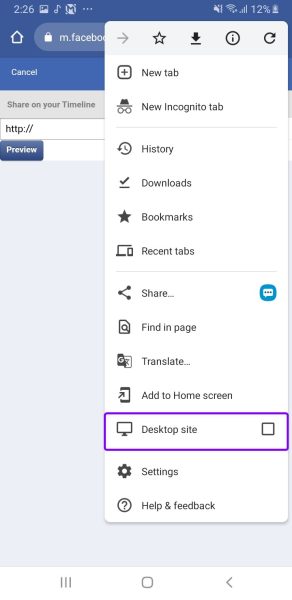
Select the Desktop site option - Now, in the box, enter the link you want to add to your story and tap on Share.
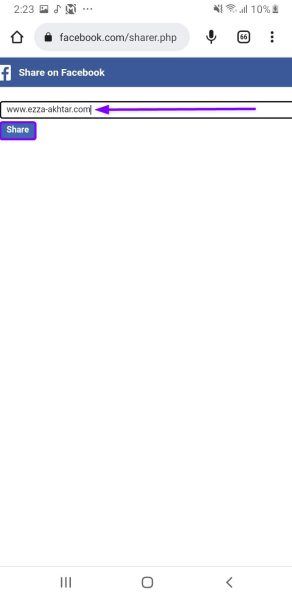
Enter the link you want to share - On the next page, uncheck the Feed option and check the Your Story option at the bottom to share the post to your story. Finally, tap on the blue Post to Facebook button.
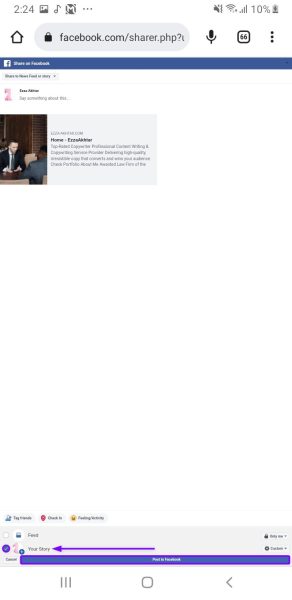
Select Your Story option and tap Post to Facebook. The link will now be posted to your Facebook Story.
Method 2: Post the story on Instagram and share it on Facebook
You can share your Instagram story on Facebook if you have connected both accounts. Here’s how you can add a link to your Instagram story and transfer it to Facebook:
- Open the Instagram app and tap on the plus sign next to the Your Story icon.

Tap on the + sign next to the Your Story icon on the top - Select any picture or video you want to add to your story.
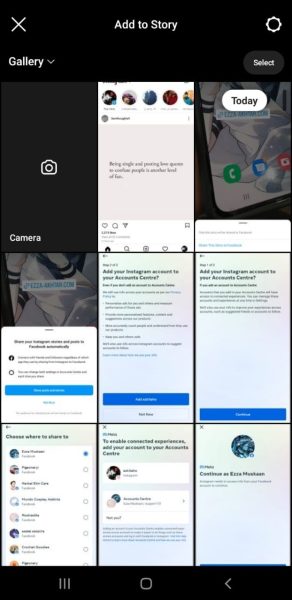
Select photos or videos to add to the story - Now, click on the sticker icon in the top right.
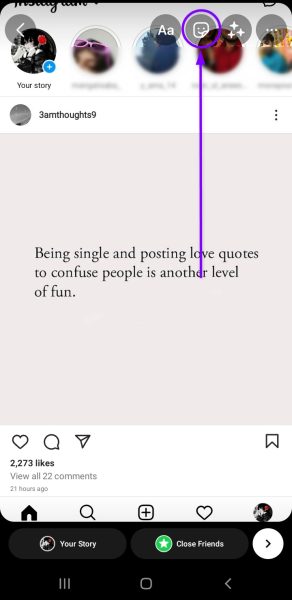
Tap on the sticker icon at the top - Select the LINK sticker with a chain sign.
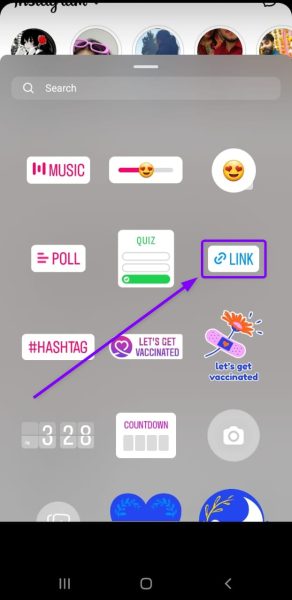
Tap on the LINK sticker - Enter the link you want to add to your story and press Done.
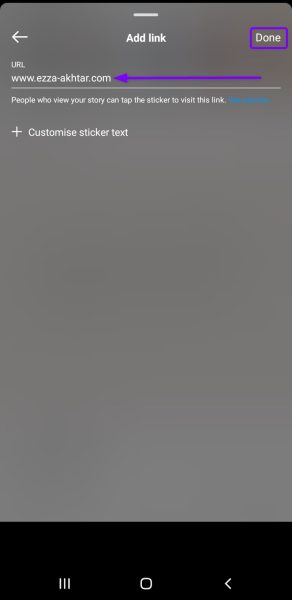
Enter the link you want - To share the story on Facebook, tap on the small arrow below.
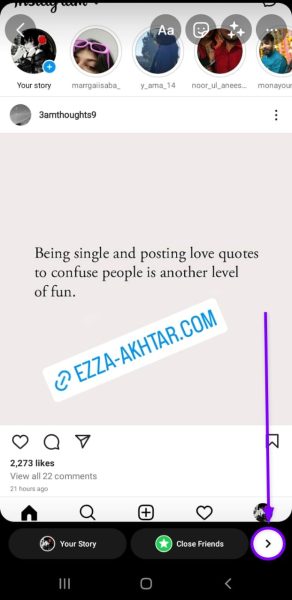
Tap on the small arrow to see sharing options - Next, click on Sharing options.

Tap on the Sharing options - Select Share Once to share the story on Facebook only this time.
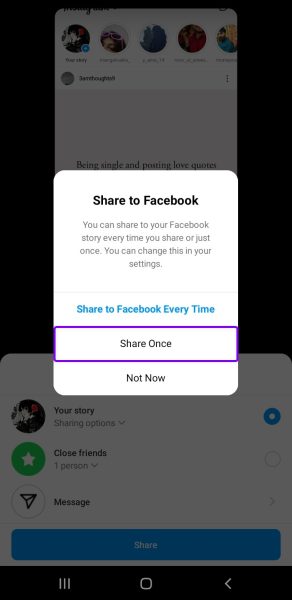
Select the Share Once option - Once done, tap on the Share button.
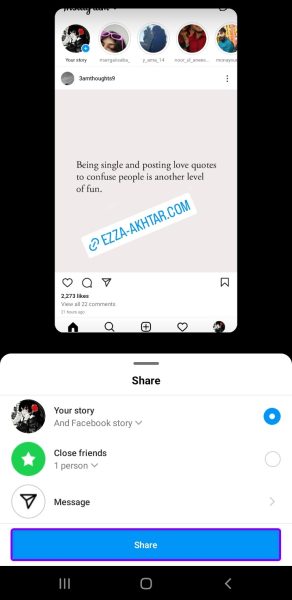
Tap on the Share button All set! Your story, which includes the link, will be shared on both Instagram and Facebook. You can delete it from Instagram at this stage if you prefer. However, it will continue showing on Facebook.
Add links to Facebook Stories on computer
- Go to www.facebook.com/sharer.php, and on the page, you will see a box asking you to Enter URL to Share.
- Enter the link you want to share and click the Share button.
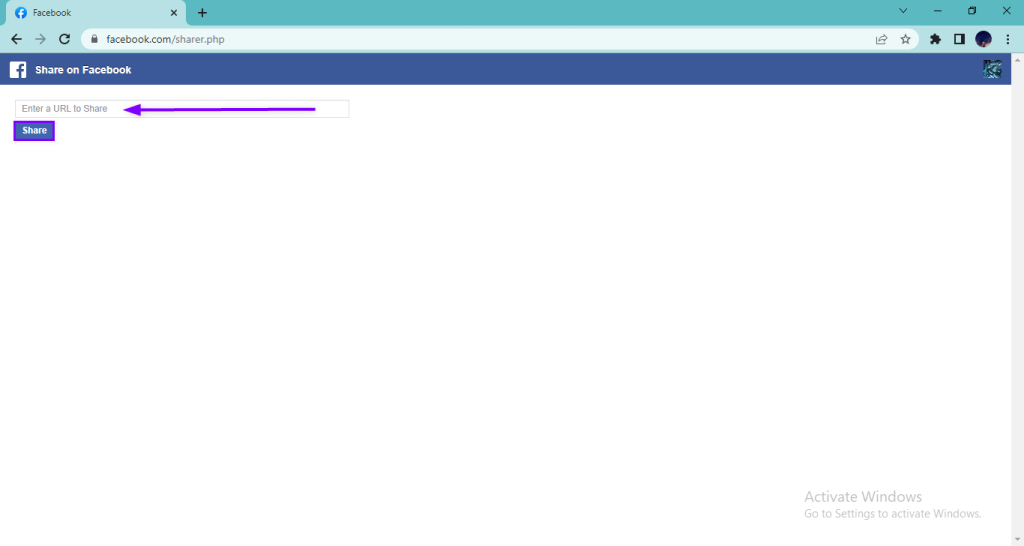
Enter the link you want to add to your story and click Share - Select the Your Story option instead of Feed. Then, click on Post to Facebook.
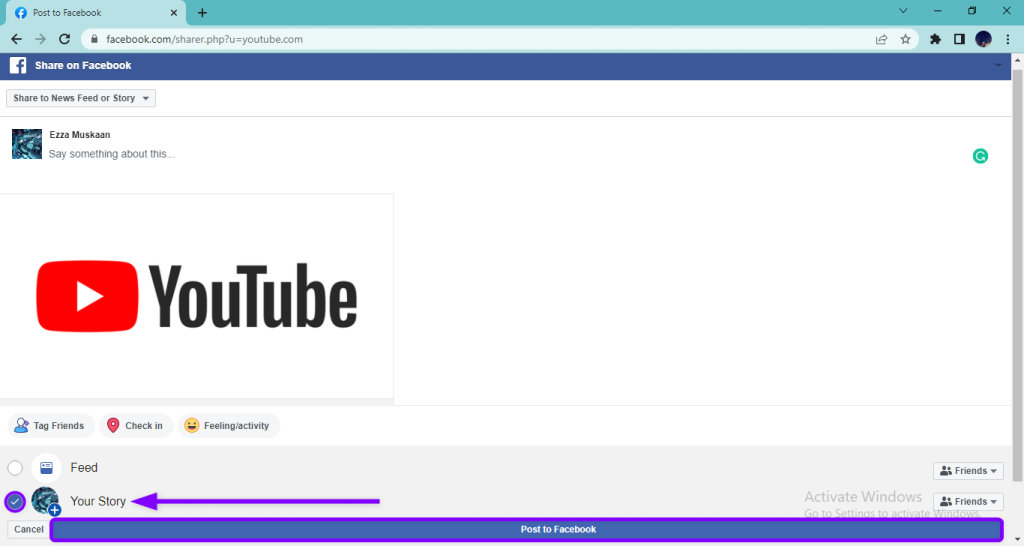
Check the Your Story option - Your story has been uploaded with the added link! You can check it now.

I’m Susan, the founder of Learn Social Media. As a caregiver I regularly work with vulnerable groups, such as with the elderly in nursing homes, and children with disabilities in schools. During my work, I noticed these groups struggle to keep up with new technologies.
When it comes to social media, this often led to feelings of isolation and “being left out”. The thrill I experienced creating TikTok dance videos with children with disabilities, or helping elderly folks reconnect with old friends and loved ones on Facebook, is what inspired me to launch this project.
Read more about my project here: About Learn Social Media. Feel free to contact me at any time at [email protected], I spend my evenings responding to ALL messages!