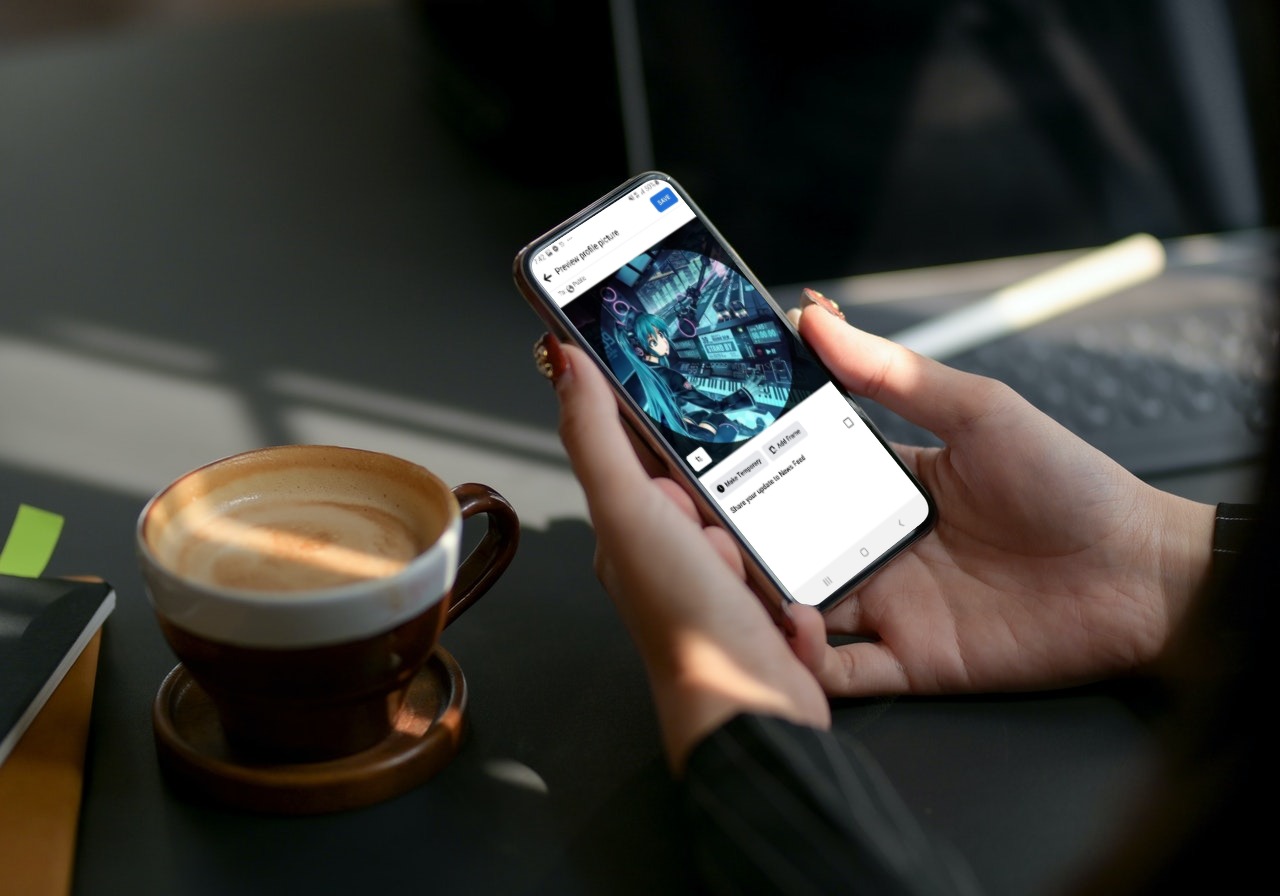When you update your profile picture on Facebook, it automatically gets posted to your timeline. However, you can prevent your profile picture from appearing on your timeline and others’ newsfeeds.
Note that you must follow this tutorial whenever you want to update your profile picture without posting it.
Change your profile picture without posting it on iPhone or Android
- Open the Facebook app and go to the three lines menu on the top right.
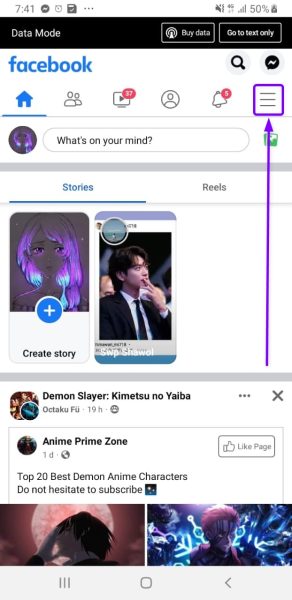
Go to the menu on the top right. - Tap on your profile icon (it has “See your profile” written under it).
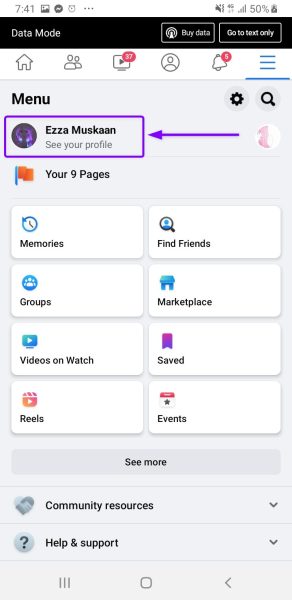
Tap on your profile icon - Tap on your profile picture or the camera icon next to it. From the list, tap Select Profile Picture.
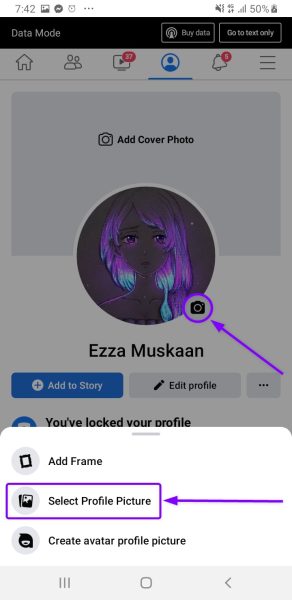
Tap on the camera icon next to your profile picture and go to Select Profile Picture. - Choose an image to upload as your new profile picture.
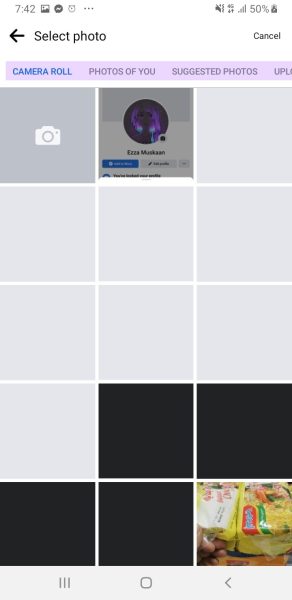
Upload a profile picture. - Uncheck the Share your update to News Feed box and tap on Save.
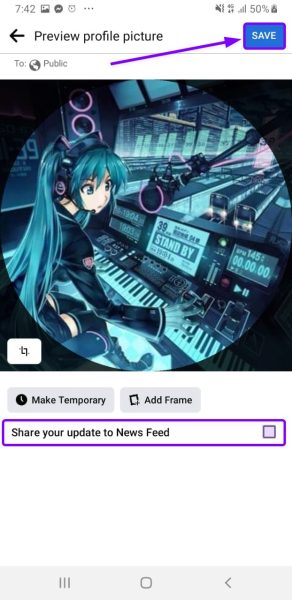
Uncheck Share your update to News Feed box. - That’s it! Your profile picture won’t appear on anyone’s newsfeed or your timeline.
Change your profile picture without posting it on computer
- Go to facebook.com and click on your profile icon on the top right.
- From the drop-down list, click your name (the first option).
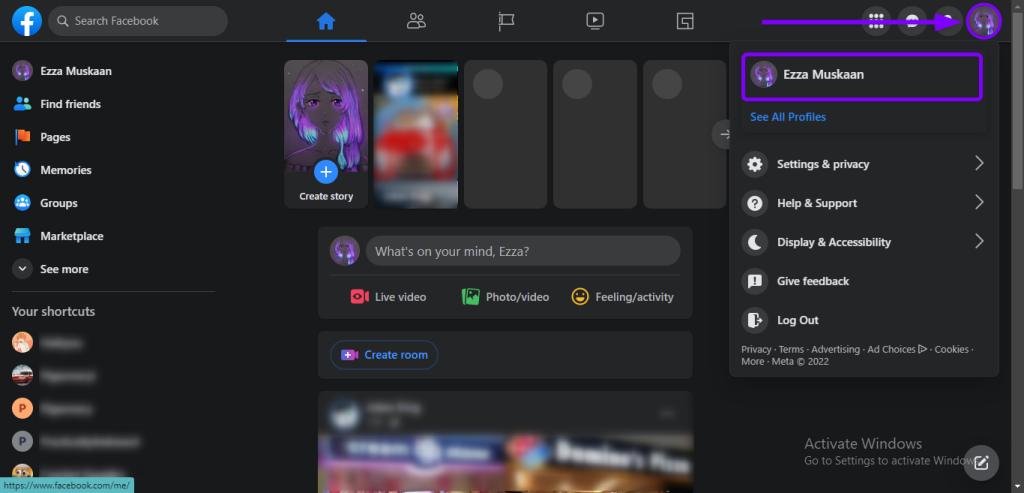
Go to your profile from the menu at the top. - Click on your profile picture. From the list, select Update profile picture.
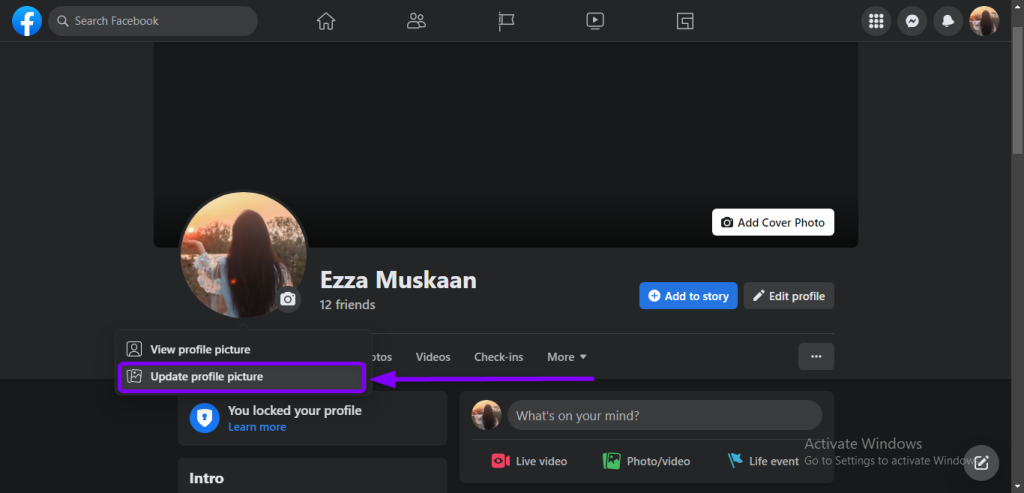
Click on the Update profile picture option. - Click the + Upload Photo button and select a picture you want.
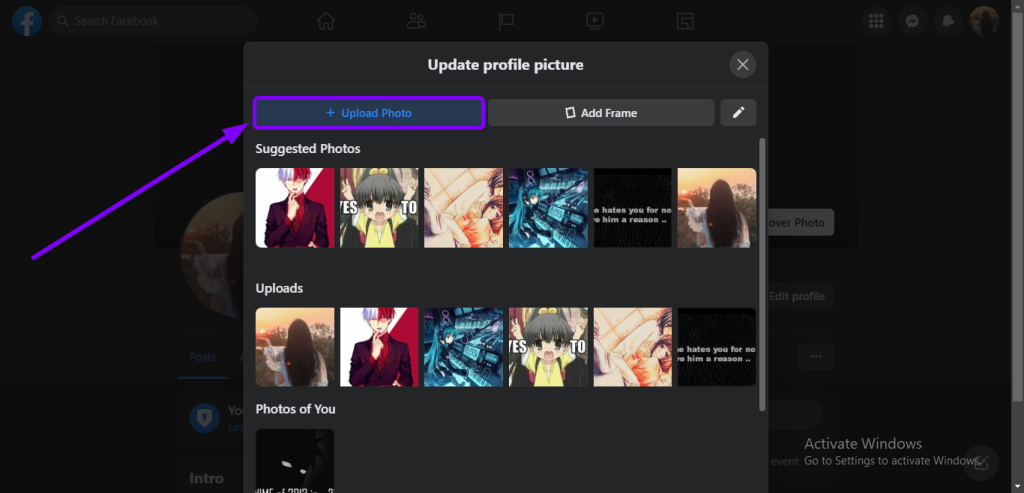
Click on the + Upload Photo. - Once you have selected the picture, click on the Save button.
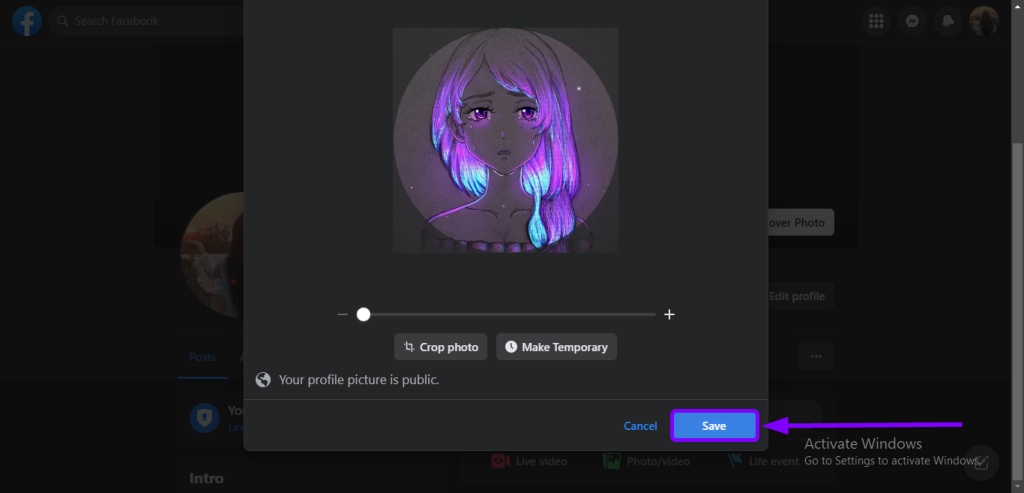
Click on the Save button. - At first, your profile picture will get posted on your timeline. You will quickly have to make it private to hide it.Refresh the page to see the post on your timeline. Go to your profile picture update post and click on the three dots next to it. Then, select the Edit audience option.
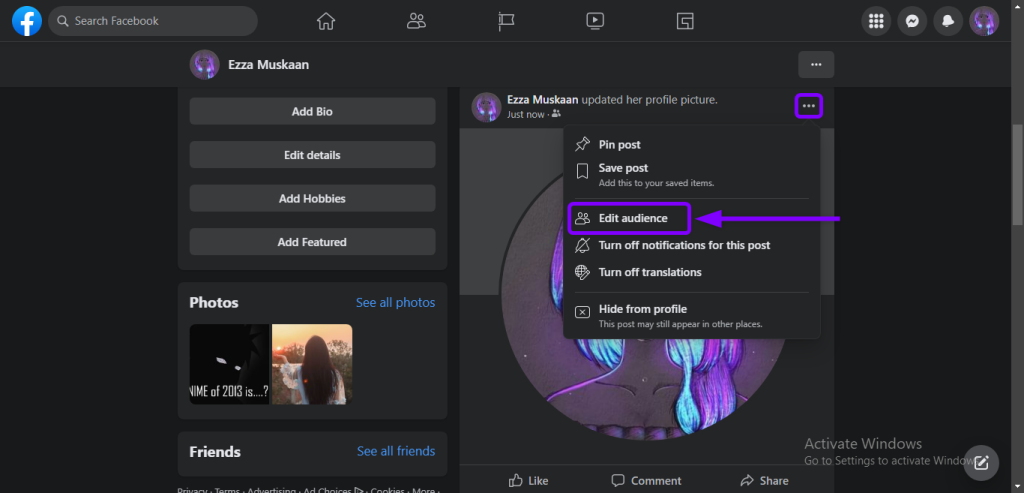
Click on the Edit audience option. - Click on the Only me option to hide your profile picture postr.
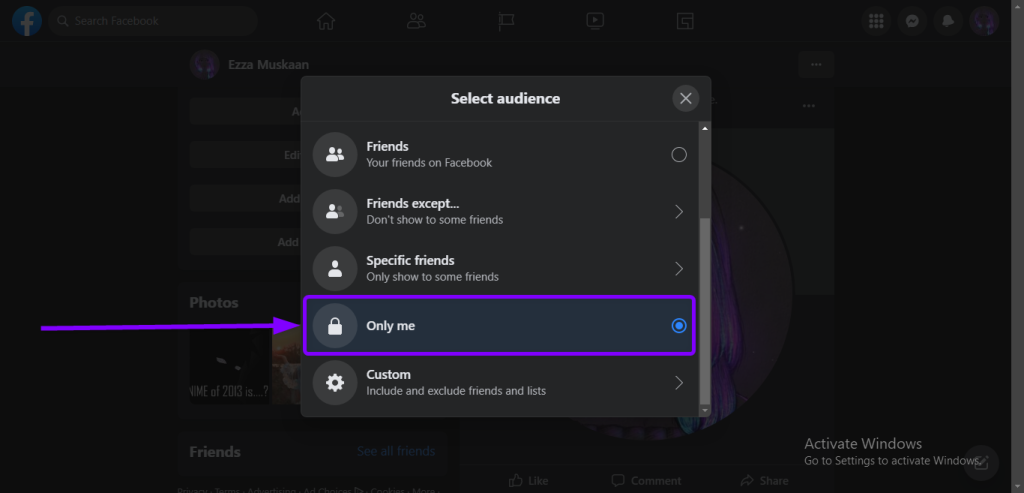
Select the Only me option

I’m Susan, the founder of Learn Social Media. As a caregiver I regularly work with vulnerable groups, such as with the elderly in nursing homes, and children with disabilities in schools. During my work, I noticed these groups struggle to keep up with new technologies.
When it comes to social media, this often led to feelings of isolation and “being left out”. The thrill I experienced creating TikTok dance videos with children with disabilities, or helping elderly folks reconnect with old friends and loved ones on Facebook, is what inspired me to launch this project.
Read more about my project here: About Learn Social Media. Feel free to contact me at any time at [email protected], I spend my evenings responding to ALL messages!