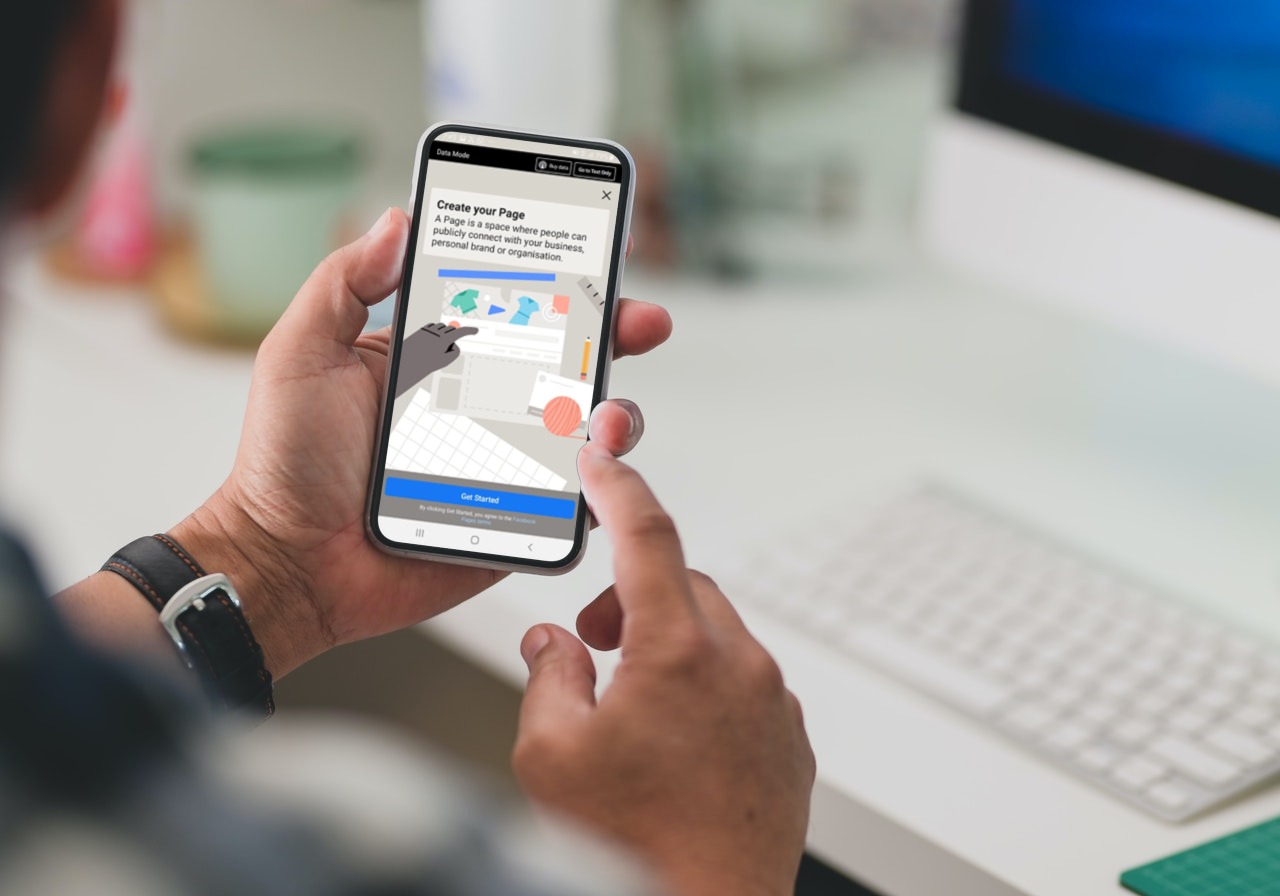Facebook is a remarkable resource for businesses to market their products and services. If you’re a business owner, it’s crucial to set up a Facebook Business Page.
A Facebook Business Page allows you to:
- Showcase your products/services
- Connect with customers
- Collaborate with other businesses and organizations
- Market your brand through Facebook Ads
This guide will run you through how to create a Facebook Business Page.
Note: You must have a personal Facebook profile to which you can link your Facebook Business Page.
Create A Facebook Business Page on Computer
- Log in to your Facebook account.
- On the homepage, on the left column, go to Pages.

Go to the Pages icon on the left side - Click on + Create New Page.

Click on the + Create New Page button. - Type in your page information, including your Page name, Category, and Description. The name and category are mandatory to write in, but the description is optional.
- Now, click on the Create Page button.

Enter Page name, Category, and Description and click on Create Page button - Upload a Profile Picture and a Cover Photo for your page. Facebook recommends a profile photo of 170×170 pixels and a cover photo of 1640×856 pixels. Then, click on the Save button.

Click on the Add profile picture button and Add cover photo button - Click on Create @ username to create your page username. It is the name displayed in the URL for your page. Make sure you type in a username that is not taken already.

Click on the Create @username button under your page’s name - After the green tick appears, click on the Create username button.

Enter a valid username and click on the Create username button - Now you need to complete your page’s information. Click on More, and go to the About section from the drop-down menu.

Go to Page’s About menu. - Here, add the necessary information about your business, including location, business hours, and price range.

Enter your business’s information - If your page has any website, phone number, or email, enter them by editing the fields.

Enter the appropriate information for your page - Finally, it’s time to add a Call to Action (CTA) button on your page. Click on the Add a button option.

Click on the Add a button. - From the list, you can select the most relevant call to action for your business or service.

Select a suitable CTA button for your page - Your Facebook Business Page is all set and good to go! You can create your first post and begin connecting with your audience.
Create A Facebook Business Page on iPhone or Android
- Launch the Facebook app and go to the three-line menu in the top right corner.

Go to the menu at the top right corner - Tap the Pages icon.

Tap on the Facebook Pages icon - Now, tap the + Create button to start setting up a new page.

Tap on the + Create button - Tap on the Get Started button to continue.

Tap on the Get Started button - Enter an available unique Page name. Now, tap Next.

Enter a valid name for your page - Choose a category that describes your business. Then, tap Next.

Select a suitable category for your page - Enter your business’s website or tick the I don’t have a website checkbox. Then, tap Next.

Enter your website. - Click on Add profile picture and insert a photo that best represents your page. You can also use a cover picture by clicking Add cover photo. Now, click on the Done button.

Add a profile picture and a cover photo. - Now, go to your newly created page and add the necessary information about your business. To do that, tap on the Edit Page button.

Tap on the Edit Page button - Next, go to the Tabs section.

Go to Tabs - Go to the About tab of your page by clicking the Edit button.

Tap on the Edit option next to the About tab - You can add additional information about your business, such as its address, service hours, phone number, email, website, or description.

Enter necessary details about your business - Go to your page’s homepage and tap Create Page @username to create a unique username that will appear in the URL of your page.

Tap on Create Page @username - Enter an available username – you will know it’s available if a green tick appears next to it. Then, tap on the Create Username button.

Enter an available username - Tap OK to continue.

Tap the OK button to go back to your page - Next, add a Call to Action for your audience by tapping + Create Action Button.

Tap on the + Create Action Button. - Choose a button according to your business and the services you provide.

Select a suitable CTA button - You’re all set to start using your new Facebook Page!

I’m Susan, the founder of Learn Social Media. As a caregiver I regularly work with vulnerable groups, such as with the elderly in nursing homes, and children with disabilities in schools. During my work, I noticed these groups struggle to keep up with new technologies.
When it comes to social media, this often led to feelings of isolation and “being left out”. The thrill I experienced creating TikTok dance videos with children with disabilities, or helping elderly folks reconnect with old friends and loved ones on Facebook, is what inspired me to launch this project.
Read more about my project here: About Learn Social Media. Feel free to contact me at any time at [email protected], I spend my evenings responding to ALL messages!