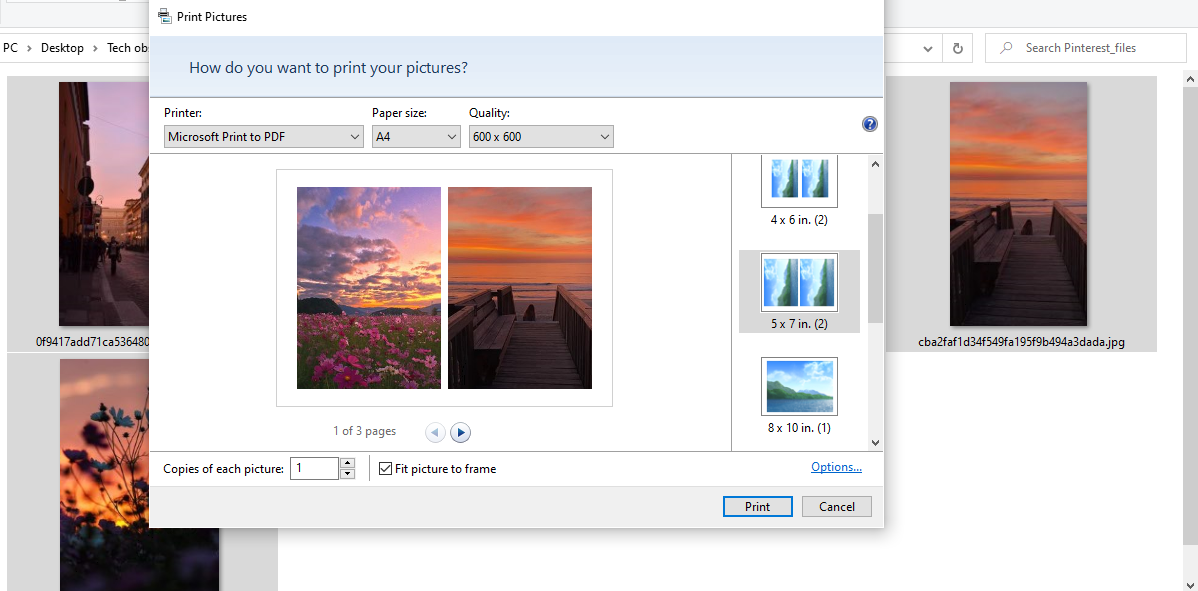Pinterest allows you to convert your favorite Pins and Boards into a printed format! Printing Pins or Boards helps both brands and individuals:
- Create a portfolio
- Work on your brand vision
- Reuse designs for promotions or other campaigns
- Use images for decor and inspiration
Before you start, make sure your computer is connected to a working Printer.
Print individual pins
- Log in to your Pinterest account.

Log in to Pinterest. - Hover your cursor on the Pin you want to print and click on the three dots icon. Select Download image.

Select Download image. - To print from your Boards, click on your Profile Picture icon.

The Profile Picture icon. - Scroll through the Saved and Created boards to find the Pin you want to print.

Scroll and open the Pin. - Once you have opened the Pin, click on the three dots icon on the right side of the image. Select Download image.

Download Pin image using the three dots icon. Note: you can also right-click on the image and select Save image as.

Click on Save image as to download it. - Open the folder where the downloaded image is saved. Select the image and right-click to access the printing option. Click on Print.

Select your image and choose Print. - Select the relevant printer, paper size, and orientation. Finally, click on Print. You will get a beautiful hard copy of your favorite Pin.

Click on Print after selecting printing options.
Print an entire board
- Click on your Profile Picture icon.

Click on your Profile picture or initials to open all the Boards - Browse through the Saved section and open the Board you want to print.

Find your Board in the Saved section. - Right-click the white space on the page and select Save as.

Select Save as to download the entire Pinterest Board - Select a folder to save your Board on the computer. After saving, you will have a .html file and a folder called Pinterest_files. Open the folder, sort the files by type and delete everything except the jpg files.

Open the downloaded Board files on your computer. - Press Control + A (Command + A on Mac) to select all images you need printed. Right-click and select Print from the menu.

Select the images and choose Print. - Select the printer, paper size, and quality of your images. You can also set the orientation and number of images per page from the options on the right. Once happy with the settings, click on Print.

Select the Printer, Paper size, and orientation to print multiple images

I’m Susan, the founder of Learn Social Media. As a caregiver I regularly work with vulnerable groups, such as with the elderly in nursing homes, and children with disabilities in schools. During my work, I noticed these groups struggle to keep up with new technologies.
When it comes to social media, this often led to feelings of isolation and “being left out”. The thrill I experienced creating TikTok dance videos with children with disabilities, or helping elderly folks reconnect with old friends and loved ones on Facebook, is what inspired me to launch this project.
Read more about my project here: About Learn Social Media. Feel free to contact me at any time at [email protected], I spend my evenings responding to ALL messages!