It’s nice to have friends and family remember your birthday, but sometimes you want to avoid replying to dozens of people. You might not want to deal with the fuss about having your birthday. Whatever the reason, Facebook makes it easy to stop notifications of your birthday from being sent to your friends.
Block your birthday notifications on Android/iPhone
- Open the Facebook app and log in to your account.
- Tap your profile picture on the left side of the search bar.
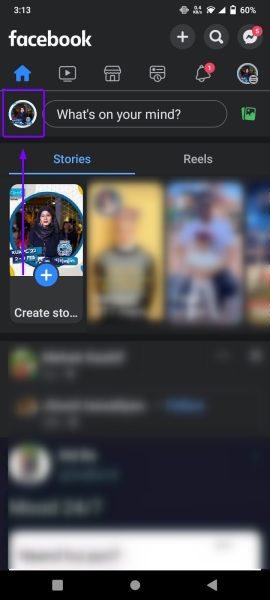
Tap on your profile picture on the left. - On your profile page, tap Edit public details.
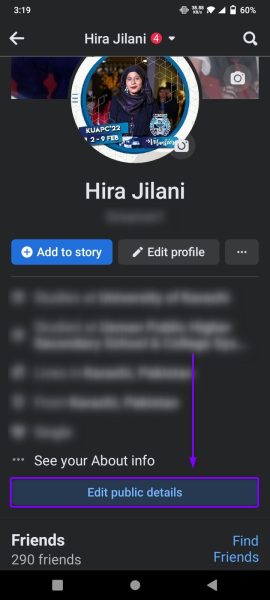
Tap Edit public details. - Scroll down to the end and tap Edit Your About Info.

Tap on Edit Your About Info. - Go to Basic info and tap Edit.

Next to Basic Info, click on Edit. - Tap on the privacy icon next to your Birthday.
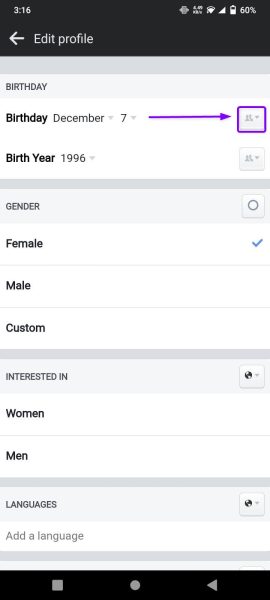
Tap on the privacy icon next to your Birthday. - Change the privacy to Only me. Tap More Options if you don’t see the ‘Only me’ option at first.
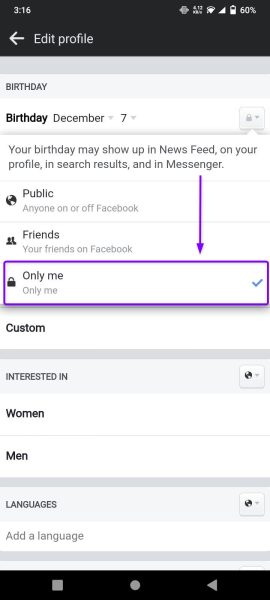
Select the Only me option. - Now, tap the privacy icon next to your birth year and change it to Only me.
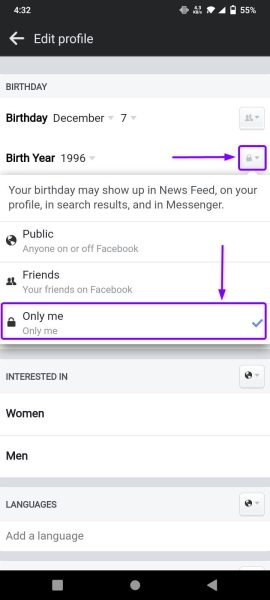
Tap on the privacy icon next to birth year and change it to Only me - Scroll down and tap Save.
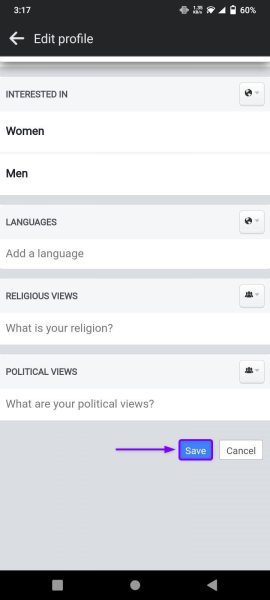
Tap on Save. - That’s it! Your friends will not get Facebook notifications about your birthday.
Block your birthday notifications on Windows or Mac
- Go to facebook.com and log in to your account on your preferred browser.
- On the homepage, click on your profile picture on the left.
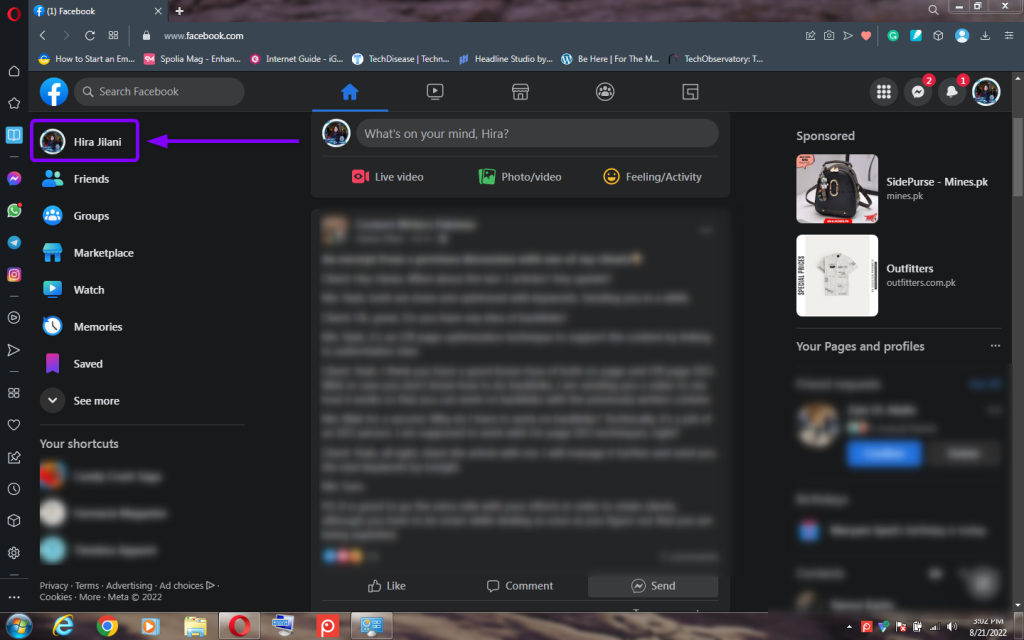
Click on the profile picture. - On your profile, click on the About tab.
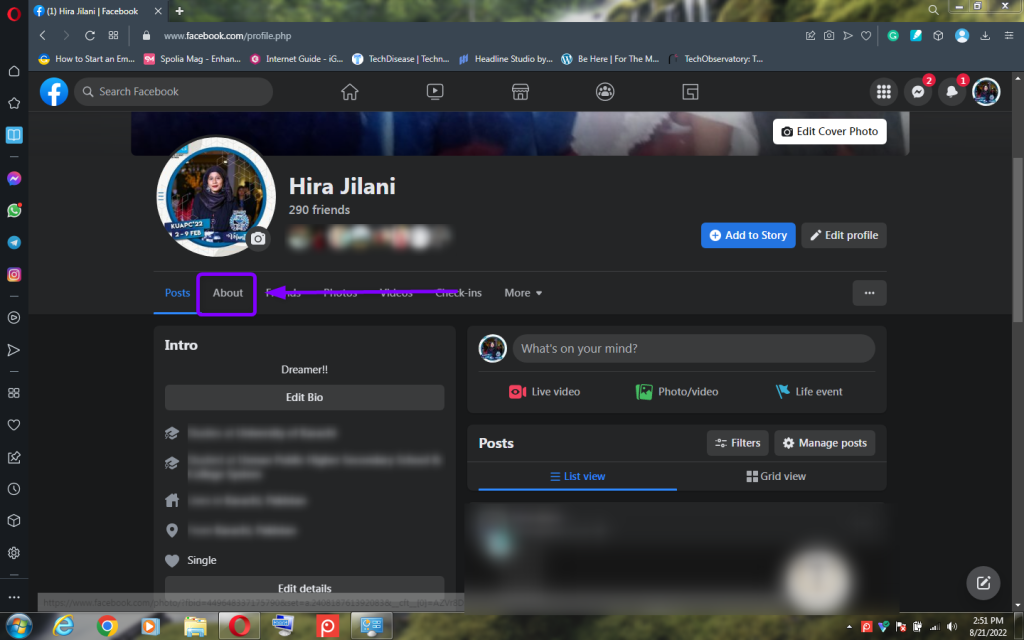
Click on About. - From the left panel, go to Contact and basic info.
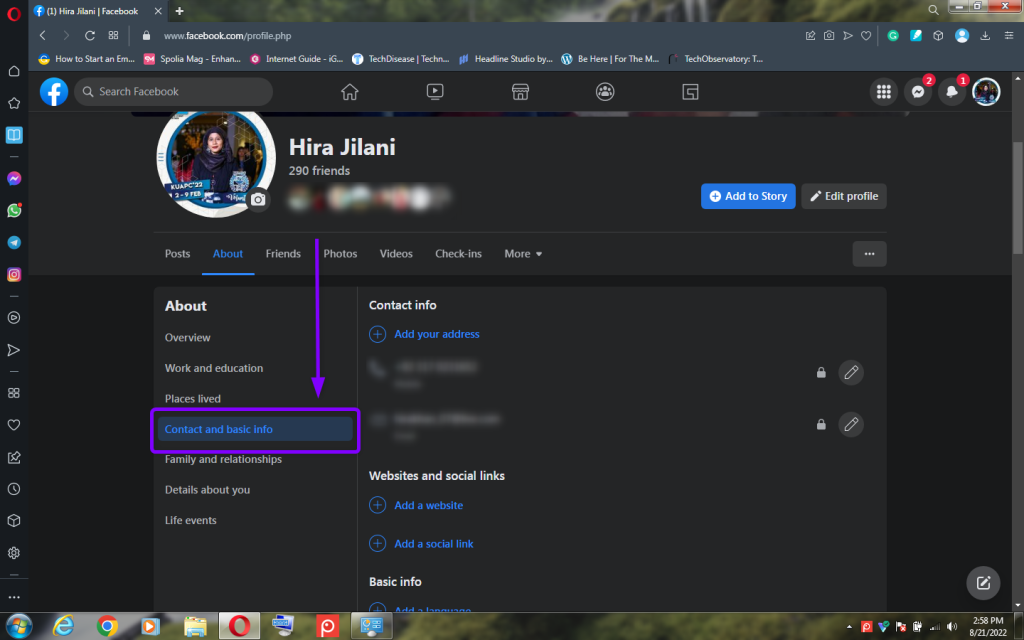
Go to Contact and basic info. - Go to the ‘Basic info’ section, and click the privacy icon in front of your birth date.
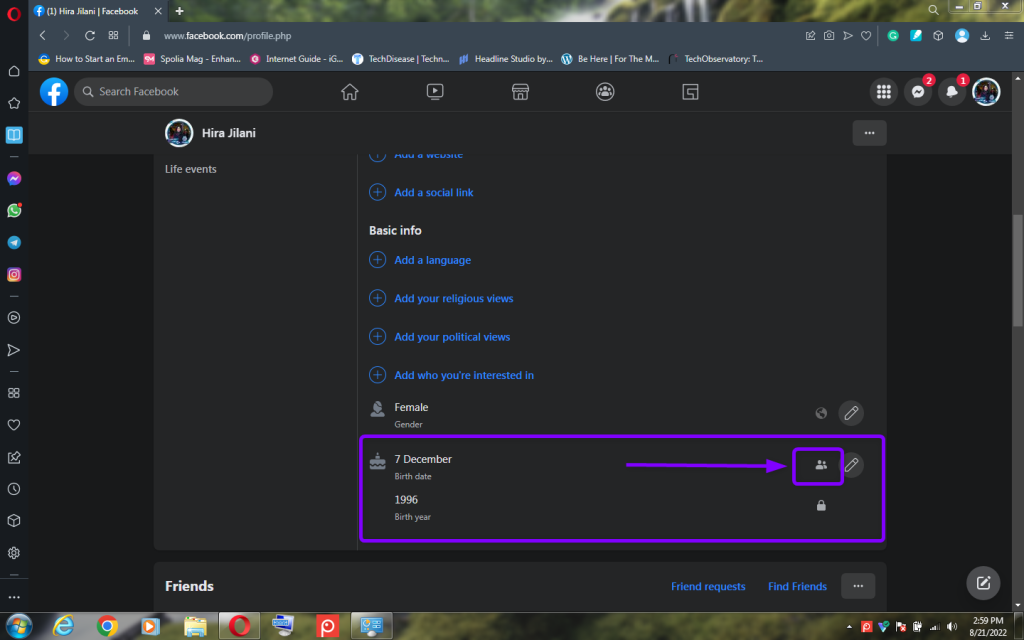
Click on the Privacy icon. - Select Only me from the Select audience prompt.
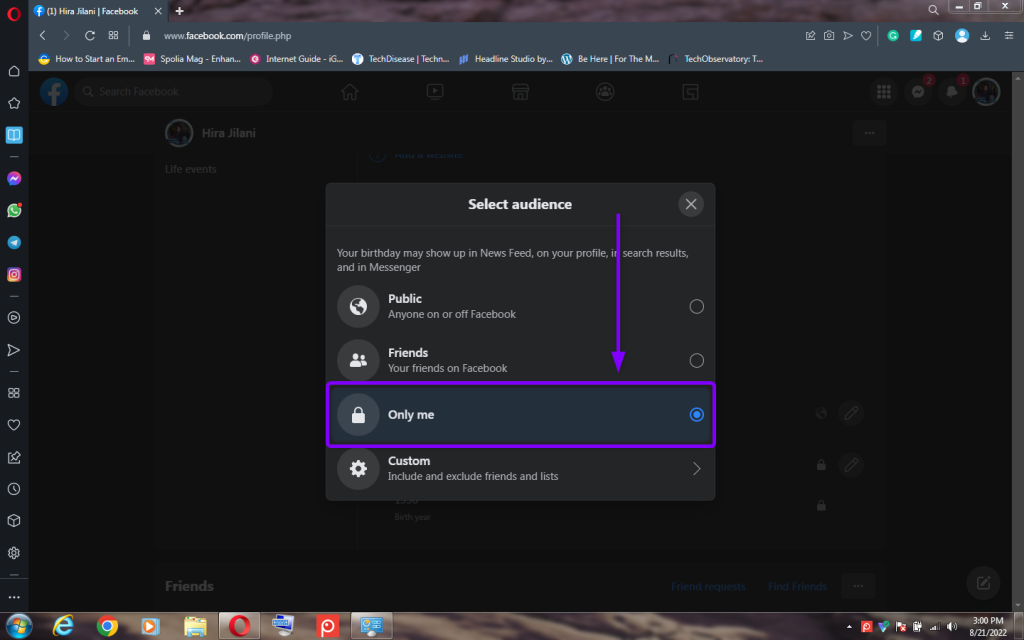
Select Only me. - Now, click on the privacy icon in front of your birth year.
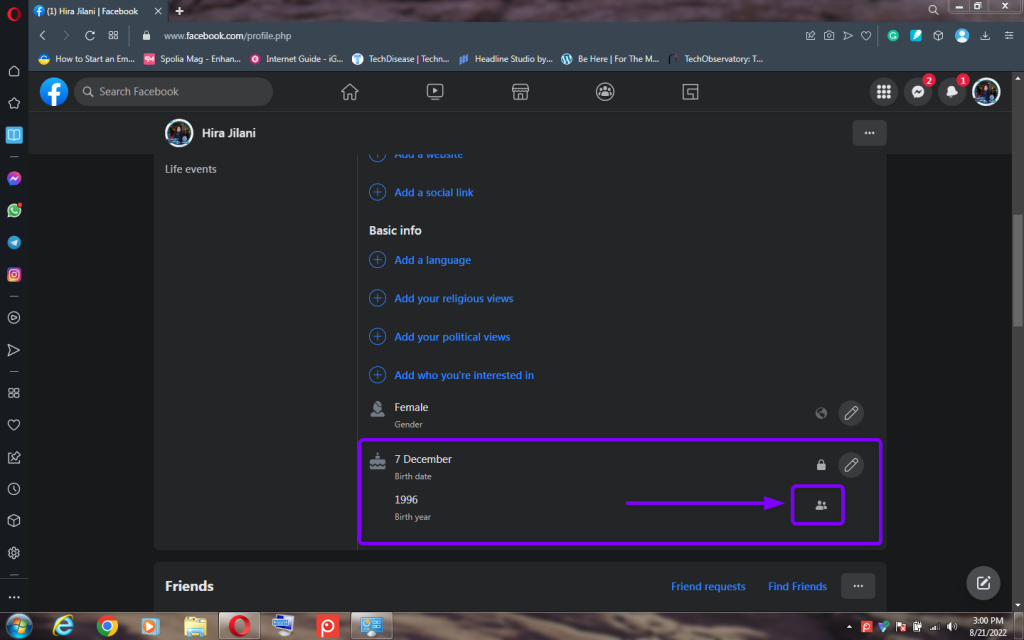
Click on the privacy icon next to birth year. - Select Only me and close the window.
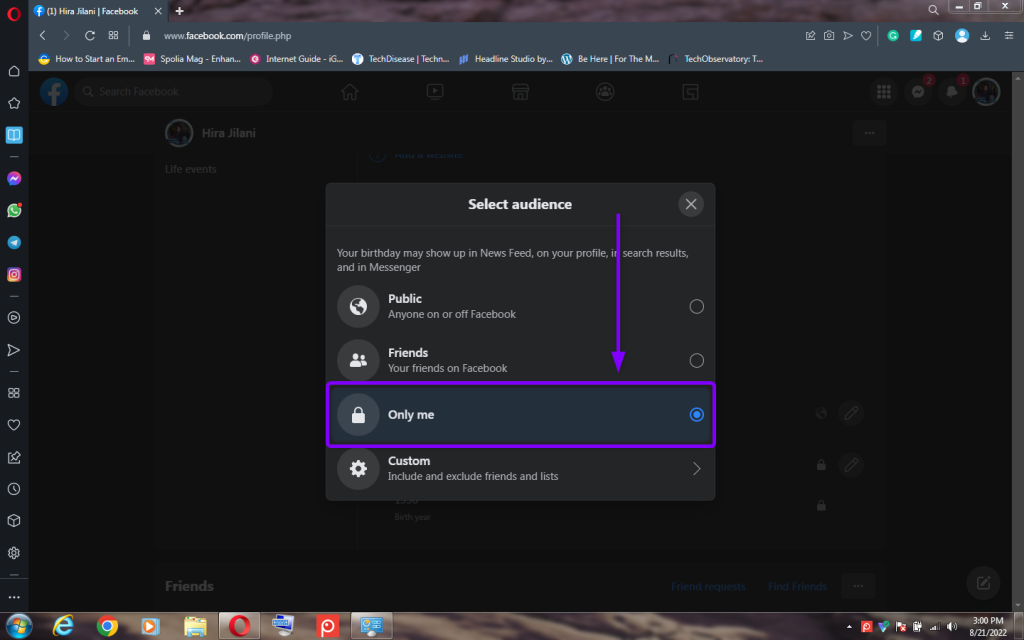
Select Only me and close the dialogue box. - Done! From now on, Facebook will no longer notify your friends of your birthday.

I’m Susan, the founder of Learn Social Media. As a caregiver I regularly work with vulnerable groups, such as with the elderly in nursing homes, and children with disabilities in schools. During my work, I noticed these groups struggle to keep up with new technologies.
When it comes to social media, this often led to feelings of isolation and “being left out”. The thrill I experienced creating TikTok dance videos with children with disabilities, or helping elderly folks reconnect with old friends and loved ones on Facebook, is what inspired me to launch this project.
Read more about my project here: About Learn Social Media. Feel free to contact me at any time at [email protected], I spend my evenings responding to ALL messages!
